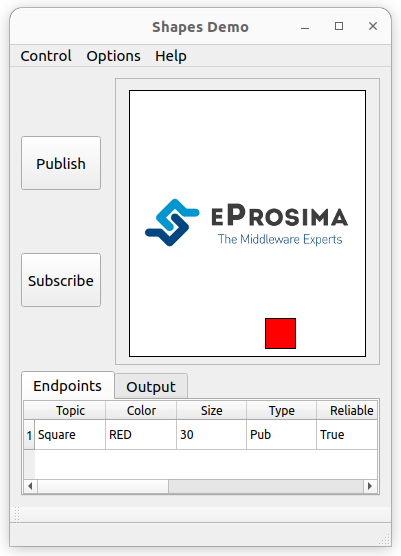1. Example of usage¶
This example will serve as a hands-on tutorial, aimed at introducing some of the key concepts and features that eProsima Fast DDS Spy has to offer.
1.1. Prerequisites¶
It is required to have eProsima Fast DDS Spy previously installed using one of the following installation methods:
Additionally, ShapesDemo is required to publish and subscribe shapes of different colors and sizes. Install it by following any of the methods described in the given links:
1.2. Start ShapesDemo¶
Let us launch a ShapesDemo instance and start publishing in topics Square with default settings.
1.3. Spy configuration¶
eProsima Fast DDS Spy runs with default configuration settings.
Additionally, it is possible to change the default configuration parameters by means of a YAML configuration file.
Note
Please refer to Configuration for more information on how to configure a eProsima Fast DDS Spy.
1.4. Spy execution¶
Source the following file to setup the eProsima Fast DDS Spy environment:
source install/setup.bash
Launch an eProsima Fast DDS Spy instance as executing the following command:
fastddsspy
Try out all the commands DDS Spy has to offer:
participants
- name: Fast DDS ShapesDemo Participant
guid: 01.0f.44.59.21.58.14.d2.00.00.00.00|0.0.1.c1
- name: Fast DDS ShapesDemo Participant
guid: 01.0f.44.59.da.57.de.ec.00.00.00.00|0.0.1.c1
- ...
datawriters
- name: Fast DDS ShapesDemo Participant
guid: 01.0f.44.59.21.58.14.d2.00.00.00.00|0.0.1.c1
- name: Fast DDS ShapesDemo Participant
guid: 01.0f.44.59.da.57.de.ec.00.00.00.00|0.0.1.c1
- ...
topics
- name: Circle
type: ShapeType
datawriters: 2
datareaders: 2
rate: 13.0298 Hz
- name: Square
type: ShapeType
datawriters: 3
datareaders: 2
rate: 26.6975 Hz
topics Square
name: Circle
type: ShapeType
datawriters:
- 01.0f.44.59.da.57.de.ec.00.00.00.00|0.0.6.2
datareaders:
- 01.0f.44.59.c9.65.78.e5.00.00.00.00|0.0.2.7
rate: 13.0418 Hz
dynamic_type_discovered: true
help
Insert a command for Fast DDS Spy:
>> help
Fast DDS Spy is an interactive CLI that allow to instrospect DDS networks.
Each command shows data related with the network in Yaml format.
Commands available and the information they show:
help : this help.
version : tool version.
quit : exit interactive CLI and close program.
participants : DomainParticipants discovered in the network.
participants verbose : verbose information about DomainParticipants discovered in the network.
participants <Guid> : verbose information related with a specific DomainParticipant.
writers : DataWriters discovered in the network.
writers verbose : verbose information about DataWriters discovered in the network.
writers <Guid> : verbose information related with a specific DataWriter.
reader : DataReaders discovered in the network.
reader verbose : verbose information about DataReaders discovered in the network.
reader <Guid> : verbose information related with a specific DataReader.
topics : Topics discovered in the network.
topics verbose : verbose information about Topics discovered in the network.
topics <name> : verbose information related with a specific Topic.
show <name> : data of a specific Topic (Data Type must be discovered).
show <name> verbose : data with additional source info of a specific Topic.
show all : verbose data of all topics (only those whose Data Type is discovered).
Notes and comments:
To exit from data printing, press enter.
Each command is accessible by using its first letter (h/v/q/p/w/r/t/s).
For more information about these commands and formats, please refer to the documentation:
https://fast-dds-spy.readthedocs.io/en/latest/
Stop eProsima Fast DDS Spy typing exit.
1.5. Next Steps¶
Since the main steps for running Fast DDS Spy have already been explained, you can now continue by applying a configuration file to this tool to adjust it to your monitoring and debugging needs. These configurations include settings to enable or disable the DDS communication transports used by Fast DDS Spy, set the DDS Domain to monitor, or define lists of allowed and blocked topics, among others.
Please refer to the Configuration section of this documentation to know more about all settings available for the Fast DDS Spy.